 Object/hidden object display and pen attributes in section viewports
Object/hidden object display and pen attributes in section viewports
Override the viewport settings and set the display and pen attributes of specific 3D objects in a section viewport, either for all objects in a class, or for individual objects.
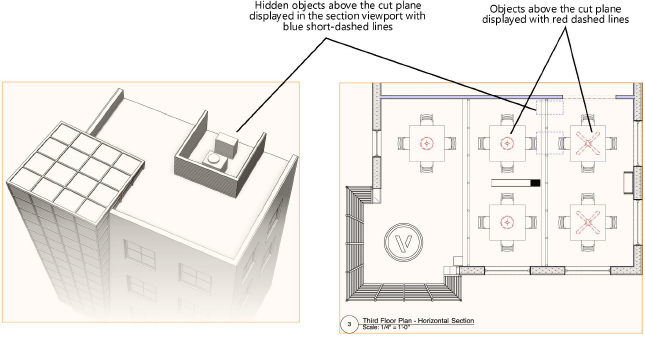
To set the object display and pen attributes:
Do one of the following:
Click Edit in the Object Display by Class or Hidden Object Display by Class dialog box (see Displaying 3D objects by class in section viewports)
Click Object/Hidden Object Pen Attributes in the Cut Plane and Display dialog box for one or more selected eligible objects; see Displaying individual 3D objects in section viewports
The Object Display or Hidden Object Display dialog box opens.
Click to show/hide the parameters.Click to show/hide the parameters.
|
Parameter |
Description |
|
Class Name |
When the dialog box is accessed from the Object Display by Class or Hidden Object Display by Class dialog box, displays the name of a single class being edited, or is empty if multiple classes are selected |
|
Object/Hidden Object Display |
When the dialog box is accessed from the Object Display by Class or Hidden Object Display by Class dialog box, select the display settings for the objects/hidden objects in the class |
|
Hidden Line/Dashed Hidden Line Pen Attributes |
Sets the attributes of the visible edges of objects. Select whether to use the object/viewport pen style, color, and/or thickness, and then select the Pen attributes as needed |
